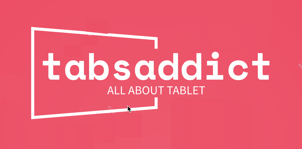"Explore the ultimate tablets, adored by users with 1000+ 4-star reviews. Uncover the favorites for an exceptional experience!"
-----------------------------------------------------------------------------------------------------------------------------------
-----------------------------------------------------------------------------------------------------------------------------------
Useful tips for ipad : #1
Wi-Fi Connectivity Issues :
Check Wi-Fi Settings:
Open iPad Settings.
Select "Wi-Fi."
Ensure Wi-Fi is enabled.
Check if the correct Wi-Fi network is selected.
Restart Router:
Power off the Wi-Fi router.
Wait for a few seconds.
Power it back on.
Forget and Rejoin Wi-Fi:
In Wi-Fi settings, tap on the connected network.
Choose "Forget This Network."
Rejoin the Wi-Fi network by entering the password.
Reset Network Settings:
In iPad Settings, go to "General."
Tap on "Reset" and then "Reset Network Settings."
Confirm the action.
Check for Interference:
Move closer to the Wi-Fi router.
Ensure there are no physical obstructions.
Avoid interference from other electronic devices.
Update iPad Software:
Check for iOS updates in Settings > General > Software Update.
If updates are available, install them.
Contact Internet Service Provider (ISP):
If issues persist, contact your ISP for assistance.
Verify if there are any service disruptions in your area.