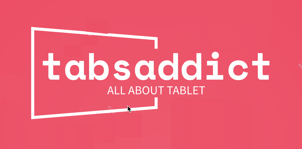"Explore the ultimate tablets, adored by users with 1000+ 4-star reviews. Uncover the favorites for an exceptional experience!"
-----------------------------------------------------------------------------------------------------------------------------------
-----------------------------------------------------------------------------------------------------------------------------------
Useful tips for ipad : #7
Touch ID/Face ID Not Working
For Touch ID:
Clean Touch ID Sensor:
Ensure your finger is clean and dry.
Wipe the Touch ID sensor gently with a clean, lint-free cloth.
Check Registered Fingerprints:
Open iPad Settings.
Go to "Touch ID & Passcode."
Enter your passcode.
Ensure your fingerprints are correctly registered.
Restart the iPad:
Press and hold the Power button until the slider appears.
Drag the slider to turn off the iPad.
Press and hold the Power button again to restart.
For Face ID:
Clean Face ID Sensor:
Ensure your face is clean and there are no obstructions.
Wipe the Face ID sensor area gently with a clean, lint-free cloth.
Check Registered Facial Data:
Open iPad Settings.
Go to "Face ID & Passcode."
Enter your passcode.
Ensure your facial data is correctly registered.
Restart the iPad:
Press and hold the Power button until the slider appears.
Drag the slider to turn off the iPad.
Press and hold the Power button again to restart.