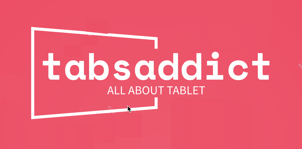"Explore the ultimate tablets, adored by users with 1000+ 4-star reviews. Uncover the favorites for an exceptional experience!"
-----------------------------------------------------------------------------------------------------------------------------------
-----------------------------------------------------------------------------------------------------------------------------------
Useful tips for ipad : #10
Mail Setup issues and steps
Open Mail Settings:
Go to iPad Settings.
Scroll down and select "Mail."
Verify Email Account Settings:
Tap on "Accounts" or "Mail Accounts."
Select the problematic email account.
Verify the server information and login credentials.
Reconfigure Email Account:
If settings are incorrect, tap on the account and choose "Delete Account."
Add the account again by selecting "Add Account" and entering the correct details.
Debugging Steps:
Check Internet Connection:
Ensure the iPad is connected to the internet.
Verify Wi-Fi or cellular data connectivity.
Server Settings:
Double-check incoming and outgoing server settings provided by your email provider.
Update iPad Software:
Open iPad Settings.
Go to "General" and select "Software Update."
If updates are available, tap "Download and Install."
Verify Email Provider Status:
Check if there are any service outages or issues with your email provider.
Try Another Email App:
Download an alternative email app from the App Store to check if the issue persists.