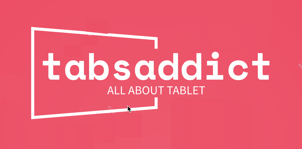"Explore the ultimate tablets, adored by users with 1000+ 4-star reviews. Uncover the favorites for an exceptional experience!"
-----------------------------------------------------------------------------------------------------------------------------------
-----------------------------------------------------------------------------------------------------------------------------------
Useful tips for ipad : #9
iCloud Sync Issues
For iCloud Sync Issues:
Check iCloud Settings:
Open iPad Settings.
Tap on your Apple ID at the top.
Select "iCloud" and ensure iCloud Drive is turned on.
Restart the iPad:
Press and hold the Power button until the slider appears.
Drag the slider to turn off the iPad.
Press and hold the Power button again to restart.
Verify iCloud Storage Space:
In iPad Settings, tap on your Apple ID.
Select "iCloud" and then "Manage Storage."
Check if there are any storage space issues.
For Syncing from iCloud:
Enable iCloud Backup:
Open iPad Settings.
Tap on your Apple ID.
Select "iCloud" and then "iCloud Backup."
Turn on "iCloud Backup" and tap "Back Up Now."
Sync Contacts and Calendars:
In iPad Settings, tap on your Apple ID.
Select "iCloud" and ensure "Contacts" and "Calendars" are turned on.
Sync Photos:
Open iPad Settings.
Tap on your Apple ID.
Select "iCloud" and then "Photos."
Turn on "iCloud Photos."